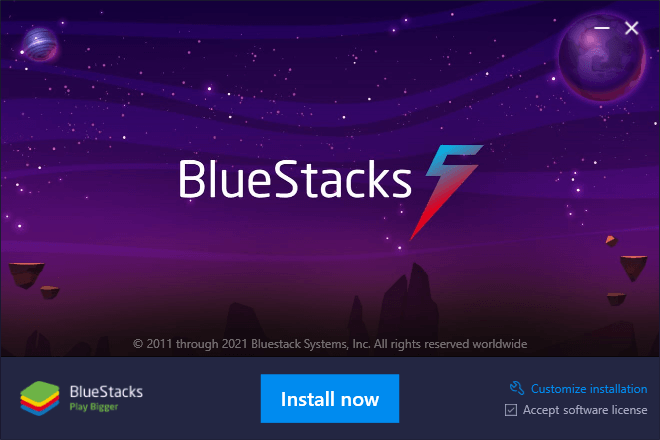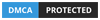Introduction
Auto Setter is an amazing mode that will auto set bosses for you. This MUST work with boss finder! You can run farming mode + boss finder together as well!
Your Culture MUST be in JAPAN!
How to Use
Follow the steps below to understand and take advantage of this mode.
Prerequisites
You MUST zoom out of the map in the game. You can do this using CTRL + MOUSE WHEEL on your computer, or using F3 on MEmu. Make sure your game isn’t full screen to do this, otherwise zooming won’t work. You may need to restart your emulator sometimes to get zooming to work.
Your Culture MUST be in JAPAN!
1. Make sure to select Auto Setter mode
2. Set the emulator port
3. Go to the Auto Setter Settings tab in the tabs above
Setting up your Auto Setter
It is very important you read and understand how to Auto Setter. It is up to YOU to make sure you set the proper settings such that you do not get any wounded on the bosses you select. Theres plenty of checks in place to select the correct preset and troop amount, so don’t worry. Just make sure you correctly set this up.
1. Here is where you set your presets. This isn’t like the other modes. This does NOT go off your troops in the preset. It is used to select different troop types and different generals for specific bosses.
- Here are some high level examples:
+ Preset 3 has your strongest cav general, and you have 1.5m t14 troops in the preset settings. You have it set to defeat Event Boss Level 4 or less, and have it set to defeat B13, B14, and B15
+ Preset 4 has your second strongest general, and you have it set to G3 and less, and b11-b13.
+ Preset 5 can be a “weak” preset - you have it set to defeat Event boss level 2 and less, and b10s. Additionally, you have “Use List General” checked - because you know you can comfortably defeat level 2 event bosses with random generals.
- The bot will smartly pick which preset to use! So do not worry. If there is a Event Boss level 2, it will select the “weakest” preset and not waste your strong preset to defeat it.
- Having a “weak” preset with “Use list general” is highly recommended, so that you may not run out of presets to defeat bosses, as these low level bosses are common.
2. Safe Guard: Not yet implemented - does nothing at the moment - the plan is to have it check your monarch power every so often to protect you from many wounded in the case you put in wrong settings or someone is sending full marches to your rally.
- Do not worry, you won’t get wounded if you set this up correctly!
3. Consume Stamina: Consumes stamina if you run out.
4. Join Rallies: While there are no bosses to set or after attempting to set 5 bosses, it will join some rallies for a little bit.
5. Retrieve from Collective:
- Retrieve any bosses shared from yourself or alliance mates via boss finder. It will retrieve bosses from the collective to set!
6. Rotate Preset Count: Presets to rotate for join rally mode!
- Note that you should usually leave the first or second preset alone if you want to rotate presets joining rallies for Auto Setter.
Preset Settings
Remember, this does NOT go off the troops in your preset. The purpose of the preset is to maintain a specific general for big bosses.
Do NOT check the Viking option. It currently doesn’t set vikings and you will get an error.
1. Select the bosses you wish to defeat. The above is an example of a “weak” preset
2. Pick the Troop Type: You can only use one. You can pick Mounted, Ground, or Arhcerers.
3. Pick Troop Tiers: You can select some troop tiers you wish to use to defeat some bosses.
4. Use List General: This picks the top general in the list for the preset if theres no general available.
- This is recommended for “weak” presets - for setting weaker bosses you feel comfortable defeating with random generals being picked, such as event bosses level 2 or less.
5. Minimum Power: This currently does nothing. Don’t use it.
6. Total Troop Amount: You must select this. The bot will go and pick the Troop Type, and look for the Troop Tiers you selected. It will then attempt to enter in the total amount of troops for that tier.
- This doesn’t mean if you have t13 and t12 selected, it will enter in 400,000 for both. It will enter 400,000 for the first one it sees. If the first one doesn’t have any left due to them being set, it will move onto the next tier.
How it Works
The Auto Setter will smartly pick your presets to determine which is the best one for the boss chosen. It will then go and pick out the troops you decided, and set a 5 minute rally.
1. Each Preset Setting contains bosses you wish to set.
- The bot will smartly pick the preset according to the boss. It will always pick the best preset. For example, if you have a preset that can kill Event Boss 4, and a preset than can kill Event Boss 2, and you are getting ready to set an Event Boss 1, it will pick the preset that can kill Event Boss 2, so that you can save that preset for a stronger boss.
- If there is no general, and you don’t have “use list general” checked - it will pick the next best preset, if available, Otherwise it will put the boss back into the queue.
2. Bosses are Prioritized in the queue.
- Event Bosses are always the first to be in the queue, followed by hydras, and then b15-b1.
- If a boss cannot be set due to a setting being unavailable, or no setting at all, it will put the boss at the back of the queue.
- If a boss does not exist because it was killed already, it is removed from the queue.
3. Troops are Decided By You: The setting Total Troop Amount is for you to decide, what your account can do, to kill the bosses you selected. Please know your own strength!
4. It works with Boss Finder Mode or Farming + Boss Finder Mode.
- You must have these modes running to spot bosses for you.
5. Make use of the Collective:
- The Collective makes it so you aren’t the only one putting in the work. You can have your friends use boss finder to help find bosses for you!
- If you are running multiple PCs, you can also use the collective so that information is shared between your other PCs.
Adding Bosses to the Queue
You must have Boss Finder Mode or Farming + Boss Finder Mode running in order to get bosses spotted for you.
1. Select the Bosses you wish to spot.
2. Make sure to check Use with Auto Setter - This will send it to the queue rather than sharing it in Alliance Chat.
3. In Farming Mode, you can go to Farming Settings to select to use with boss finder mode.
I recommend 5-10 boss finders. The more boss finders, the more spotted! Additionally, you can farm at the same time if you wish.
Preset Examples
Here is an example set up explained.
1. The Weak Preset: I highly recommend this. This is the preset you feel comfortable killing weaker bosses with random generals with the Use List General option selected. Additionally, use lower tiers such as t13/t12/t11 for these bosses.
2. The Strong Preset: This is a preset you want a specific general to handle certain bosses. For example, you only want your strongest cav general to kill a B15. So in your preset itself, your general for that preset is your cav general. You also do NOT have Use List General checked. This way, the bot will skip this preset and either go to the next best preset, or put the boss back in the queue if that general is currently away.
3. The Middle Preset: Maybe you want a specific general, or random generals, to handle middle-tier bosses, but with t14 troops only. You know with your t14s, you can kill these mid-level bosses with random generals with no wounded.
Conclusion
I hope this guide is helpful for you. Please experiment with setting up your own Preset Settings and do what works best for you. Report to me any bugs you may find. Enjoy!