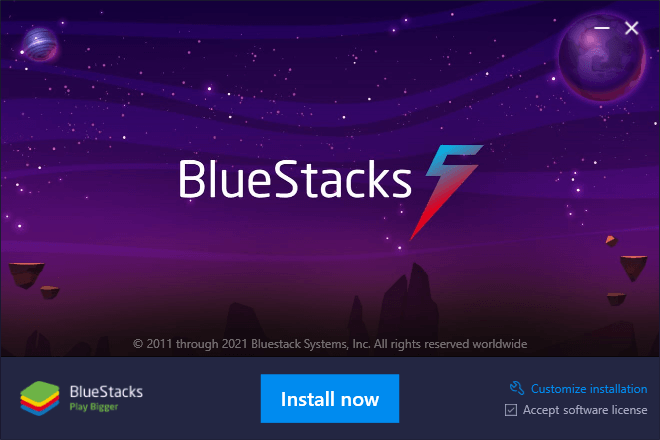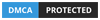How to Use
Follow the steps below to understand and take advantage of this mode.
Search Type
Random: Searches in the original format, which is just randomly swiping left up right and down.
Useful for searching the map in random spots especially when you don’t have a lot of alts.
⚠️Consider your search time!⚠️
Make sure you have a good amount of search time to search the amount of coordinates of space you specified before it leaves to do other things. Think about it, how much time would it take to search 300x300 coordinates of space? Much more than 50x50 coordinates of space!
Grid: Searches in a specified set of coordinates, useful to search the whole map with several alts.
Search Time
How long the search function should last until proceeding to other routines, in minutes.
Grid Settings
The Map in Evony can be represented as a grid of coordinates starting from (0, 0) to (1200, 1200) with (600, 600) being the center.
Take a look at the graph below for a visual representation.
Parameters:
X_1: Starting X Position
X_2: Ending X Position
Y_1: Starting X Position
Y_2: Ending Y Position
Imagine these positions in the graph above, you are making a square or rectangular shape that the process will scan within those boundaries.
Grid Format Type:
Fixed: The process will scan between the x1, x2, y1, y2 positions entirely
Automatic Adjustment: We made it easy for users to split up the grid between multiple accounts without having to make multiple profiles
Example 1:
X_1: 0
X_2: 1200
Y_1: 0
Y_2: 1200
GAP: 300
With a gap of 300, each account will take 300x300 coordinates of space, so if we ran three accounts:
Account 1: (0, 0) -> (300, 300)
Account 2: (300, 300) -> (600, 600)
Account 3: (600, 600) -> (900, 900)
⚠️ This leaves (900, 900) -> (1200, 1200) empty
- which should be taken up by another account, or by adjusting the gap larger to fill this space.
Example 2:
X_1: 0
X_2: 500
Y_1: 0
Y_2: 500
GAP: 50
With a gap of 50, each account will take 50x50 coordinates of space.
Account 1: (0, 0) -> (50, 50)
Account 2: (50, 50) -> (100, 100)
Account 3: (100, 100) -> (150, 150)
…
Account 10: (450, 450) -> (500, 500)
Gap: A full Square space taken by an account
B. Gap for Automatic Adjustment
Gaps are adjusted as accounts transition away from searching or are turned off
If an account was set to find (300, 300) -> (600, 600) and is shut off or doing some other routine, it will not “hold” that space. If another account is started, it will take up the (300, 300) -> (600, 600) space.
C. Grid Id
If you run different servers you would not want space being taken by another account on a different server, so use a different profile with different grid ID so this doesn’t happen.
Example Settings to Search the Whole Map with Automatic Adjustment!
Let's Examine the Parameters:
X_1: 0
X_2: 1200
Y_1: 0
Y_2: 1200
GAP: 300
This says that we will require 4 accounts searching in 300x300 coordinates of space to search the whole map.
Account 1: (0, 0) -> (300, 300)
Account 2: (300, 300) -> (600, 600)
Account 3: (600, 600) -> (900, 900)
Account 4: (900, 900) -> (1200, 1200)